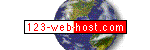 Plesk
Reseller Support Plesk
Reseller Support |
| We will post basic information related to your reseller account here. Please also note that we do have a special RESELLER UPDATES page, informing you about software upgrades, emergencies of any sort, fixes, and special announcements. Before you send us mail to ask what, for example, the path to "perl" is, please always check out this SUPPORT page to see if you find the answer/s here. Existing customers please use the SUPPORT REQUEST form whenever possible. Otherwise, email us at: support@123-web-host.com. Guides: (b)
CONTROL PANEL USER GUIDES Where
do I go to log into my Web based reseller control panel ? NOTE:
Your customers can log on to their control panel immediately after you
created an account for them (before their new domain or their DNS change
has propagated Internet-wide). Make sure to allow them access by clicking
the DOMAIN ADMINISTRATOR tab and assigning a password. Domain owners
access their Plesk control panel using their domain name (e.g.: mydomain.com)
as login, not the FTP username! They will be able to ftp their site
immediately, using the shared IP and their FTP username and password.
FrontPage can only be used after the domain name has propagated, not
with the IP.
To learn
how to create a new domain account, please watch the short Flash
Tutorial. It's easy! Webmail: For Plesk
we only support Squirrelmail as a Webmail client. The LOGIN for Webmail
is:
Basic
Server Information and Paths
Tips
and Suggestions Script to Logon to the Plesk Control Panel Directly from Your Website: You can create a form on your Website to make the logon process to the control panel a more pleasant experience for your customers. See here for details. Domain
Name Registration: If you are building a Web hosting company or
if you are a Website designer who also hosts your customer's sites,
you might as well add a domain name registration service. The best offers
we know about (let us know if you see better ones) are: CGI-BIN: The main complaint that users of the PLESK system have always had is that the cgi-bin directory is outside of the main Web directory (httpdocs). Most other system have the cgi-bin folder inside the main folder, and many standard Perl scripts do therefore not work without changing paths in/to these scripts. This can be tiresome. We therefore enabled the server to execute cgi scripts anywhere, in any directory (you still have to set the permissions right, of course ... chmod 755, and so forth). In other words, you can, if you like, create a cgi-bin folder within the httpdocs folder to store your cgi scripts there. Perl scripts (.pl), on the other hand, can only be executed in the original CGI-BIN folder. If you sell Web hosting accounts you might want to inform your customers about this. Pre-installed
Script: There is just one pre-installed cgi script. You will find
it in the cgi-bin folder (that is, if you enable cgi scripting
when setting up a domain): this is "cgiemail" – a script
written in C. The cgiemail script is an alternative solution to "FormMail.pl."
It is pretty simple to use ... you should be able to use it by just
looking at our example: please look at the source code of our own "Contact
Us" page. The content of the form is send to a TEXT file, here
called "request.txt," by the following line: Preview
New Websites (whose Domain Registrations or DNS Updates Have not Resolved): Backing
Up Your Domains: Changing
E-mail Passwords: You may change e-mail passwords from your domain
control panel, using the MAIL tab. But you may also change email passwords
following below links ... a solution that comes in handy if you'd like
to give someone control over his/her e-mail account but no access to
the domain's control panel: Spam
Protection: Please note that we have MAPS Spam protection software
installed on all servers, accessing ORDB.org's anti-spam database. There
is no way to completely eliminate spam ... as with virus scanning, anti-spam
protection is by no means perfect, but it still should dramatically
reduce the amount of spam you and your customers would otherwise receive. FrontPage Bug / Capitalized Domain Names: There is a FrontPage bug you should be aware of: The Plesk interface allows you to create domains that include capitalized characters ... e.g., "MyDomain.com" -- these will be functional and show up as you create them. But a bug in FrontPage avoids FrontPage to connect to any site with capitalized characters! Therefore, if you or your customers want to use FrontPage to upload files then you should not capitalize domain names. If you upload your sites with a standard FTP program this won't create any problems. Default
Home Pages: The following files are automatically detected as home
pages -- in that order: Advertising
Your Site: You'll find tons of info about this issue on the Web,
and you may know more about this than we do. Here just the very basics:
Billing
Your Customers: You may already have your own system set up ...
if not, by far the best, easiest and fastest (immediate) solution is
2CheckOut.com
which integrates a shopping cart
(which you may not even need for Web hosting services) with a credit
card processing system in one package. They
do have a one time $49 setup fee, but there are no further monthly fees
(quite different from most other billing services!).
Those with much of their customer base outside the U.S. may want to
have a look at WorldPay,
BIBIT, and SWREG.
You may also consider to add PayPal,
but might loose prospective hosting customers if only offering PayPal.
For an actual merchant account with lower per sale charges and no application
fee check out Electronic
Transfer, Inc.
MORE QUESTIONS ARE DISCUSSED HERE.... (FAQ)
|
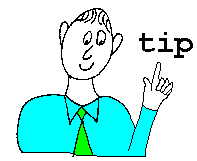 =>
also see our
=>
also see our